The online scheduling system is for renters and students with completed paperwork on file only. To schedule your Groupon, Living Social, Tour, Gift Certificate, Discovery Flight, or New Student Orientation, please call 727-461-5229 to make your appointment.
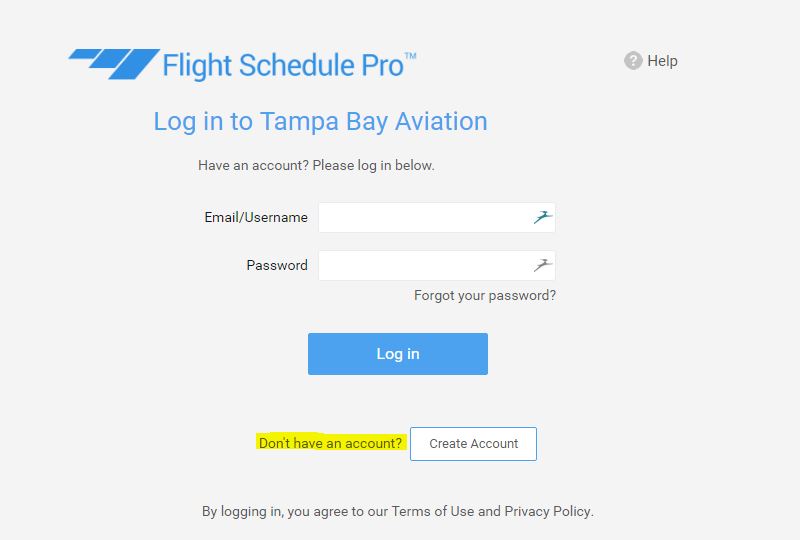
•Click on the link that says “Click to open ONLINE SCHEDULING”.
• It will redirect you to the “Flight Schedule Pro” login screen.
• Below the login, you will see “New User Registration”. Proceed with the “Click here to register!” opt
ion.
• FSP will ask you about the name of the school and location, click “CONTINUE”.
• You will now be directed to the “Contact Info” section, where you will be asked to fill in the open blanks with information about yourse
lf, as well as choose a username and password. Username: Password:
• After everything has been filled in, you can click “Request Approval”.
• Once approved, you will be able to set up your “View” on FSP.
• To do so, scroll over to the “Schedule” tab which will be the third tab in the upper left hand corner and click on “My View”.
• This will bring you to the “Add/Edit Custom Schedule View” page. It will allow you to choose which view you would like. We normally select the “Day Horizontal” view, but you can pick whichever you prefer. Once selected the section labeled 4. Which resource(s) would you like to display for this Custom View? will appear.
• You will see two boxes. In the left box labeled “Available Resources” scroll down to the last two options which will say “All Aircraft” and “All Instructors”. Click on “All Aircraft” and press the > to move it into the box labeled “Display these Resources”. Do the same with “All Instructors”. Once you are finished and see only “All Aircraft” and “All Instructors” in the right box “Display these Resources”, select “Save”.
• You have successfully completed setting up your FSP schedule view.
•Airplane Instructors are denoted with an (A) next to their name and Helicopter Instructors with a (H).
• There is going to be a calendar on the left hand side of the screen. From here, you will be able to select different days and months from which you are free to choose whichever best fit your schedule.
• When you have selected a day, click anywhere in the boxes that have your time slot, aircraft or instructor available.
• Once selected, a new smaller box will appear which now is going to allow you to schedule your appointment.
• In the upper left corner you will see Reservation Type: “Rental” in a drop down tab. If you are a renter, this selection is fine. If you are doing a lesson with an instructor, you will need to select the “Dual Instruction” option. * Change this first, if you do it after all of your info has been added, it will disappear! *
• Once you have chosen your type of rental/instruction, you are free to pick the aircraft of your choice as well as the instructor. The times are allowed to be changed from hour to hour as well from every 15 minutes. Typically the blocks are for two hours, but if you would like less just select a one hour time difference.
• Feel free to add flight details, as well as comments in the sections listed on the left.
• If you make an appointment and try to delete it less than 24hrs after making the reservation, FSP will not let you. Please call the office at 727-461-5229 to delete.
• If you have difficulty making a reservation, please feel free to give us a call.
** Please be aware that we require 24 hours notice for cancellations/reschedules. Failure to abide by this policy will result in billing of full reserved instructor time and 1/2 reserved aircraft time.
24 hour cancellation notice required. Credit card required upon reservation. Failure to abide by cancellation policy will result in cancellation fee processing. All sales are final. Please call for details.